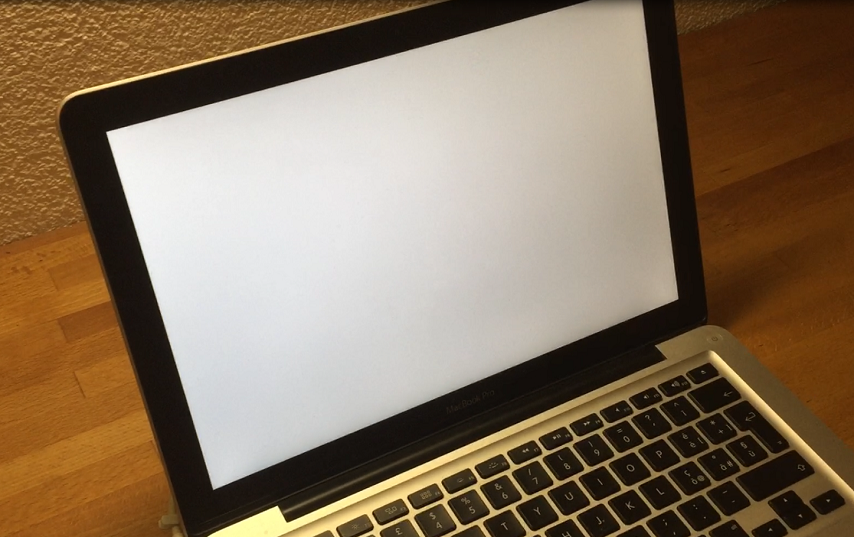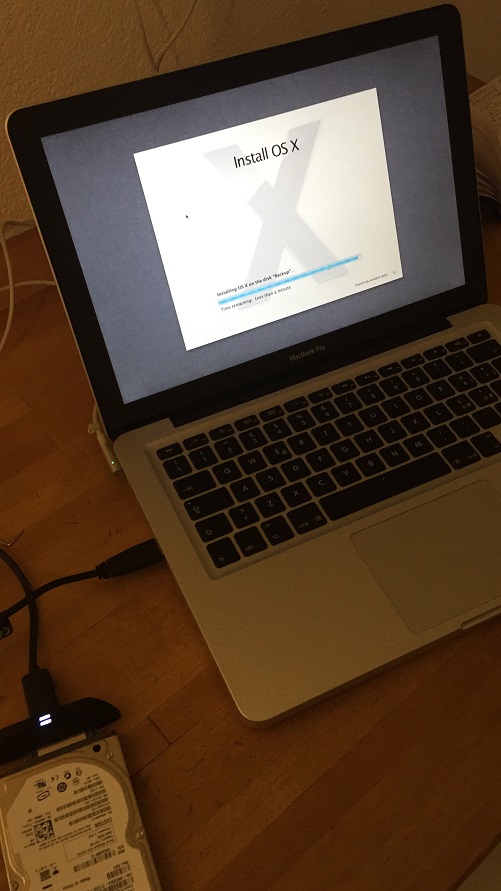Saving your laptop with 15 dollar
Tips to do before discarding your laptop
Computer recovery with 15 dollar
One evening I was in front of a little problem. Five or six years old laptop, precisely MacBookPro, did not want to start. While not having any urgent need to get a new one, I tried to spend some time trying to see what has happen and possibly to repair that…
Finally I managed to completely recover this machine by doing some troubleshooting first, saving data, purchasing cheap spare and, finally by installing everything back.
Of course, chances that the very similar problem would occur with your computer are small, nevertheless I thought to write this blogpost just to explain the steps I did because there are probably so many cases when potentially low cost repairs would be able to save the hardware…
The failure symptoms
Well, the Mac just made one starting sound then remaining with a white screen…
Google that!
Fantastic! One can be super knowledgeable just by typing in a google search the following:
- The Object - MacBookPro
- The Sympthom - White Screen
… the rest is made by google! Autocompletion would bring you research topics like ‘MacBookPro wite screen of death’ or alike…
Keys to press
What I learn next was just the sequence of keys one need to press in order to go to the Recovery Mode. In this case it was CMD + R as it was learned from this youtube video:
Once computer went to such recovery mode it was possible to see a very basic menu. There was just a few available programs. One of them was Disk Utility. Unfortunately disk with name HD Microsoft was not there…
Immediate thought was ‘I need a new Hard Disk!’…
Do you think to buy another disk? Wait!
Luckily I found not one but two Hard Disks in my basket of electronic parts. One was recovered from one broken laptop, second was from the External hard disk… Basically my plan was just to replace existing disk with the one that I found. I just formatted this spare disk on my other Mac laptop by connecting that externally. Next I was able to swap the Hard Disks having freshly formatted one instead of the original one…
Luckily these Hard Drives are standardized - there is no ‘Apple’ or ‘Microsoft’ version. One can even be thinking to buy a Solid State Drive…
Another disk was not recognized!
Unfortunately, newly fit disk was not recognized! Disk Utility application was still not showing freshly inserted disk! What to do next?
Recover the data…
Next and natural step was to have a look on the disk from the MacBookPro. Luckily enough the connection used by External Hard Drive Storage was exact fit!
Hence it was possible to connect this disk as a simple external drive and copy the data. In this case I had to use another MacBookAir laptop…
Wow, install MacOS to External HardDrive!
After that nice operation called ‘data recovery’ I just decided to wipe that disk clean! Always using another MacBookAir laptop and connecting that disk externally. Once done I did reconnect this disk, always externally, to the ‘sick’ brother MacBookPro. It was an awesome feeling because this disk was now recognized by Disk Utility program. Moreover, I was able to install MacOS to that disk:
This was a magnificent feeling - a working computer again!
Of course computer was technically fine to use however one moment of reflection was needed! Can we fully recover this laptop?
Working outside, not working inside…
What can be a problem when computer can:
- work properly with HD attached externally;
- not working properly when HD is installed internally…
Well, probably the problem is in the connection between Disk and the Logical Board…
The part and the root cause…
This was explained in this video:
Apparently the problem is well known already - holding your laptop on your knees will slightly bend and flex the lower plate… this bending will also bend the cable connection leading to the problem. Luckily enough the solution is known too!
Get our spare part and repair…
Getting this part was pretty easy. Just shop this part number which was delivered few days later. Obviously no need to explain further, computer was just recovered and ready for the new challenges :)
Conclusion
It is probably so much easy just to say ‘it is time to replace’, however why not to:
- Take some effort and to research about the problem and the effect
- Whenever it is still not possible and professional service is too expensive then at least recover the hard drive as it may be handy for the next time!